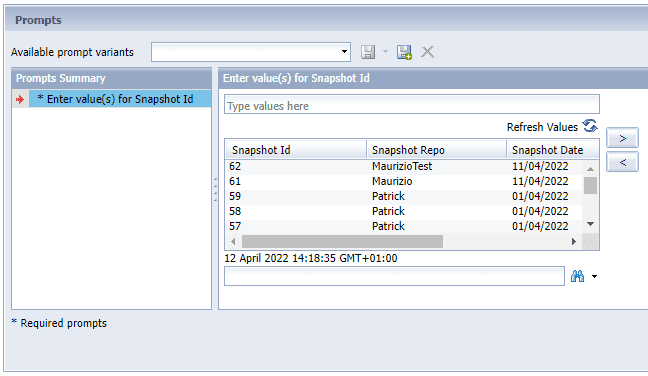Release date:
We are very happy to introduce you to this latest release of 360Eyes for SAP Data Services.
Do get in touch if you need help with updating and please read below for more information regarding what’s new, compatibility updates, change logs and resolved issues.
Full Documentation: https://support.wiiisdom.com/documentation
Download Site: https://support.wiiisdom.com/downloads
Contact us via your Customer Centre and Support Site: https://support.wiiisdom.com/
We hope you enjoy this release. We are already busy working on 2022.3 in time for the summer 🌞!
Until then, take care and stay safe.
We have updated the Report #105 – Compare Snapshots – to include another tab showing the differences only between snapshots as opposed to highlighting them in a long list of other things that are identical.
This will make it faster for you to identify the changes.
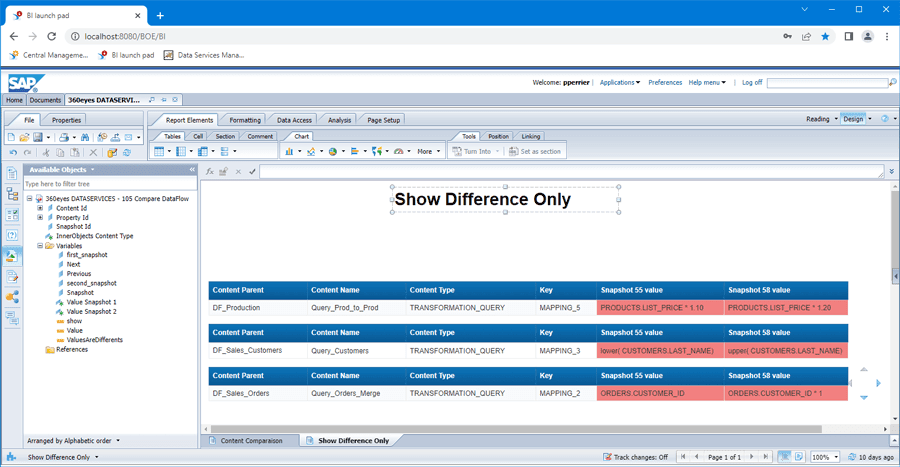
If you have been using SAP Data Services for a long time, it is likely that you have run hundreds if not thousands of jobs over the years.
Running the 360Eyes DS job may take a long time if that’s the case. To resolve this behaviour we have created two new parameters.
The first one will allow you to decide if you want to extract the Jobs Execution History at all or not. There will be times where you will only be interested in retrieving the details for your Dataflows for instance.
The other will limit in time the amount of history to extract. For monitoring purposes, it may not be really valuable to extract more than the last month or a just few months at the time for analysis purposes.
# Extracts the SAP DS Jobs Historical Executions (ON by default/OFF)
# And set the maximum number of last months if the extraction is activated
extractJobsExecutionHistory = ON
extractJobsExecutionHistory.months = 1
In your installation directory you will find two new files:
This Windows batch file / Linux script contains working samples of what you need to do to run 360Eyes DS and give you more information on how to get assistance if required.
# Sample property batch file to run 360eyes_dataservices
# 360eyes released by Wiiisdom
# Ensure your 360eyesDS.param is configured before executing this batch file
# For more information and documentation visit our website: https://360eyes.documentation.wiiisdom.com/en_US/dataServices/overview
# This sample command will launch 360eyes_dataservices, create a new snapshot and label it “MyLocalRepo”
java -jar 360EYES_DS_CORE-2022.2.jar . -add -snapshotRepoName=MyLocalRepo
We continue in our effort to make the solution easier to onboard and use. We have removed unnecessary complicated and technical entries in the parameter file, added more information, and how to get assistance if required.
# Sample property files containing all parameters to run 360eyes_dataservices
# 360eyes released by Wiiisdom
# For more information and documentation visit our website: https://360eyes.documentation.wiiisdom.com/en_US/dataServices/overview
# Snapshot behavior
# ADD will add a new snapshot each run
# REPLACE will replace the previous snapshot
replaceMode = REPLACE
# 360eyes_dataservice database information
# The DB user must be able to CREATE TABLE, INSERT and SELECT
# You must connect the 360eyes_dataservice.UNX universe to this database
DBurl = jdbc:sqlserver://<host>:<port>;databaseName=<database_name>
DBuser = user
DBpass = pw
# DataService Local Repository to scan
# The DB user must be able to SELECT tables and views
DSRepoUrl = jdbc:sqlserver://<host>:<port>;databaseName=<database_name>
DSRepoUser = user
DSRepoPass = pw
# Limit the # of snapshot per type and CMS (OFF by default/ON)
# And set the max value if limitation is activated
snapshot.limit = OFF
snapshot.count.max = 3
# Extracts the SAP DS Jobs Historical Executions (ON by default/OFF)
# And set the maximum number of last months if the extraction is activated
extractJobsExecutionHistory = ON
extractJobsExecutionHistory.months = 1
The Prompts window in Web Intelligence now only contains the necessary columns that you will actually need and renamed them appropriately to make it more user friendly.